Prompt
The Prompt of an Action Node is the meat and potatoes: it describes what is going on in the story, any actions the character has taken, any newly added items
or equipment, and so on.
More dynamic descriptions can be achieved by using the built-in text replacers to tailor the description to the player's character. Currently there is a
replacer for the character's name and a handful of them for pronouns. Here is the exhaustive list:
- "[NAME]" - Replaced with the player character's name.
- "[S_PRONOUN]" - Replaced with "She" for female characters and "He" for male characters.
- "[S_pronoun]" - Replaced with "she" for female characters and "he" for male characters.
- "[O_PRONOUN]" - Replaced with "Her" for female characters and "Him" for male characters.
- "[O_pronoun]" - Replaced with "her" for female characters and "him" for male characters.
- "[P_PRONOUN]" - Replaced with "Her" for female characters and "His" for male characters.
- "[P_pronoun]" - Replaced with "her" for female characters and "his" for male characters.
- "[P_P_PRONOUN]" - Replaced with "Hers" for female characters and "His" for male characters.
- "[P_P_pronoun]" - Replaced with "hers" for female characters and "his" for male characters.
- "[R_PRONOUN]" - Replaced with "Herself" for female characters and "Himself" for male characters.
- "[R_pronoun]" - Replaced with "herself" for female characters and "himself" for male characters.
Replacers
All replacers are text sensitive. This is especially important because the case is used to determine which case to make the pronoun.
Actions
Actions are used to give the player a choice as to what to do next. Each one can be restricted based off of a variety of requirements.
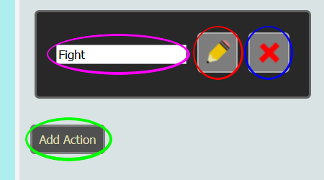
|
|
Action Requirements
Editing Actions
The player's stats need to surpass the "Stat Rolls" of an Action to be able to choose it. For example, if an Action has a 5 in Physical Strengh
for the "Stat Rolls" section, then the player needs to have an effective Physical Strength of at least 5 before he or she can choose the given Action.
The only exception is the Luck stat. When the specified Luck for the "Stat Rolls" is greater than 0, then a random number between 0 and the maximum luck
(currently fixed at 100) is chosen. Then the player can choose the Action if the random number is less than the sum of his or her effective Luck and
the Luck roll. As an example, if there is an Action with a Luck roll of 15 and a player with 20 effective Luck, then a random number (X) will be chosen between
0 and 100. The Action will be available if X is less than 35 (approximately 35% of the time).
The dropdown menu beneath the "Stat Rolls" section determines which node the Action leads to.
"Ineligible Characters" or "Ineligible Classes", depending on which character type the module is using, determines which entities can select the Action.
"Required Inventory" determines which items are necessary to select the Action. "Open the Door", for example, may require "Skeleton Key."
The "Free" and "Restrained" sections determine which areas are required to be in a certain state of restraint. Locations with a yellow border are selected
while those with a grey border are unselected. In the following screenshot the player will need his or her arms free in order to select the Action.
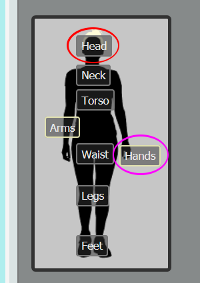
|
|
Activity Counter
This number will determine how many Activities the player can perform at this action node. A positive number will allow that many, zero will not allow any, and a negative number will allow infinitely many.
Starting Points
Use the dropdown menu to select which Characters/Classes CAN start the scenario from the selected node. Players will start from a
random starting point that is open to their chosen Character/Class. For example, if you have the "Engineer" and "Sniper" classes,
you may want to give each a different introduction. In that case, make a node for each introduction and set each node as a starting
point for the corresponding class.
Each Character/Class (of the character type being used by the module) needs to have at least one starting point for each module.
Read More:
Starting PositionsAdded and Removed Inventory/Equipment
The changes made to the player's inventory once the node is reached. Items selected in the "Edit Added Inventory" popup will be added to the
player's inventory or equipment. Items from the "Edit Removed Inventory" popup will be taken out of the player's inventory/equipment if he or
she is carrying them.
To add an item or piece of equipment, select the "Add" button under the appropriate heading and select the desired item or piece of equipment from
the dropdown menu. Then put the added quantity in the text box. To remove an item or equipment from the list, click the red "X" on the right hand side.
Free/Strip/Empty Options
By selecting the "Empty" option, you will make the node remove all items from the player's inventory and all equipment from the player's carried equipment.
Equipment that is worn by the player is not affected.
By selecting the "Strip" option, you will make the node remove all equipment worn by the player that is not a restraint. The player's inventory, carried equipment,
and restraints are unaffected.
By selecting the "Free" option, you will make the node remove all equipment worn by the player that is a restraint. The player's inventory, carried equipment,
and non-restraint equipment are unaffected.
Any combination of these options can be used on any action node.